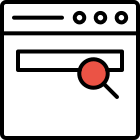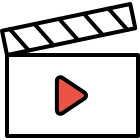User notification settings
You can manage your daily work better by getting email notifications for mentions, daily activities, meetings, and tasks.
Set notifications
Users can receive notifications via email about meetings, tasks, and mentions. Your notification settings only affect you, and will not change the settings of any other user. The mentions option will email you each time your profile is mentioned in the system. The daily activities section allows you to receive a daily email with all your tasks and meetings for the day, as well as any overdue tasks. You can also choose to receive relative emails regarding each task or meeting based on the time of the task or meeting.
In order to set your notification settings, click on your profile picture, found in the top right corner of the page. Next, click the green Profile button, and then choose the Notifications tab from the sidebar menu.
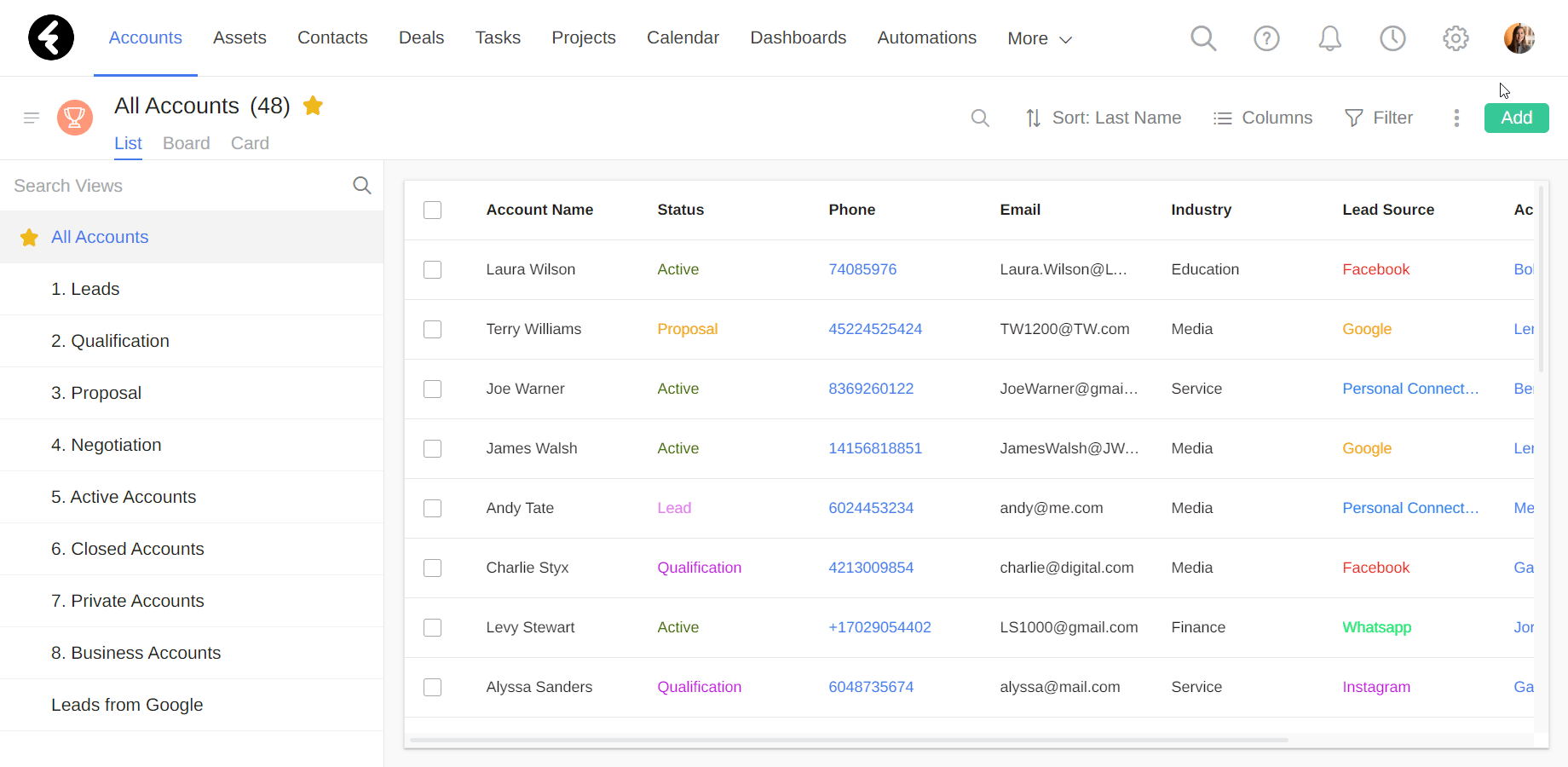
Under the Email Notifications section you can set which notification types you’d like to receive by clicking the circle next to a type. To deselect an option, simply click on the filled in circle. Be sure to click Save at the top of the notification settings to save any changes you may have made. If you change your mind before clicking Save, simply click the gray Cancel button. You’ll find details on each type of notification below.
I was mentioned in a comment
By checking this option, you will receive an email notification every time someone mentions you in a comment.
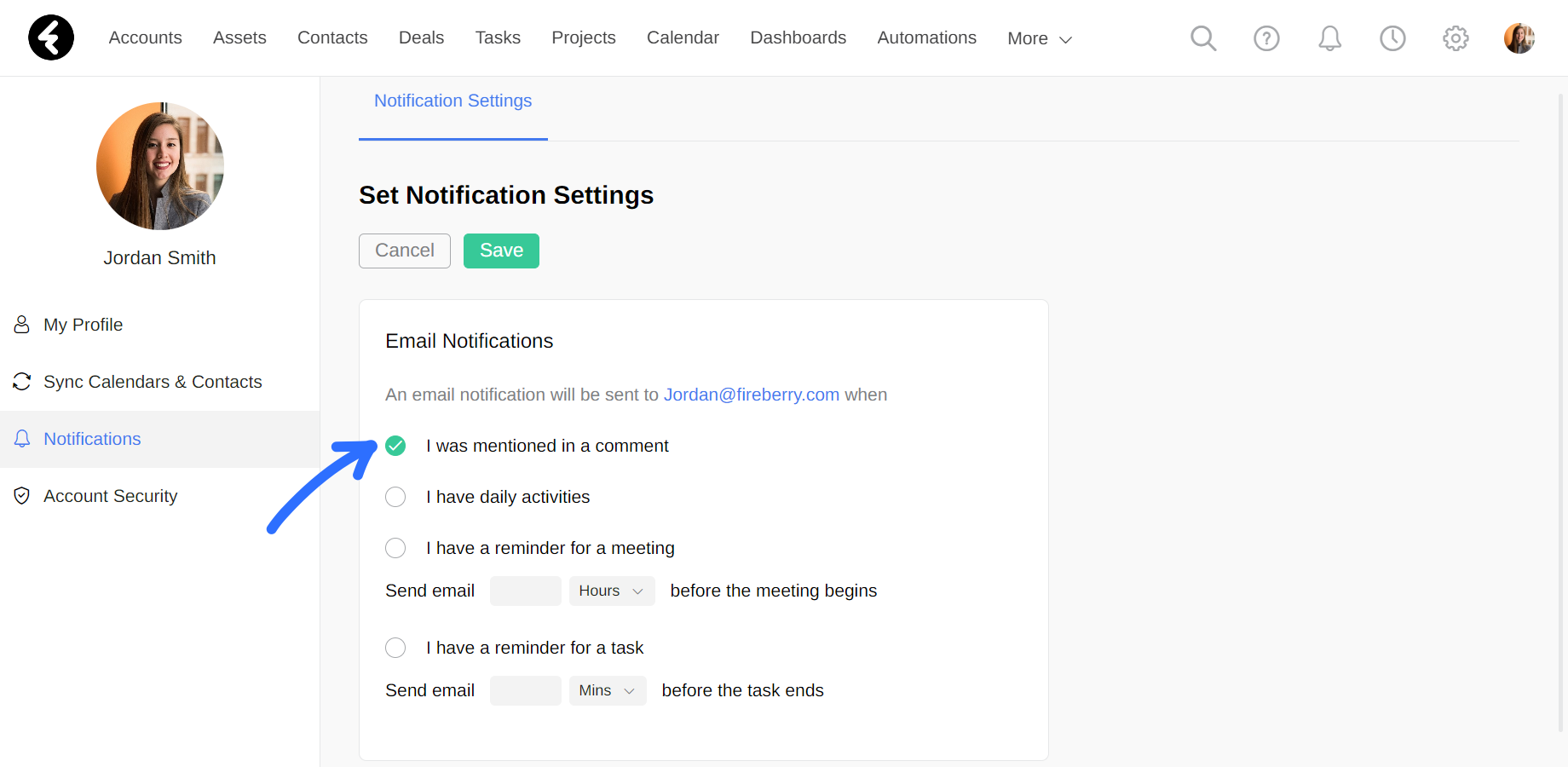
To mention someone in a note or comment, use the @ symbol and click their name. You can search for a system user by typing their name after the @ symbol.
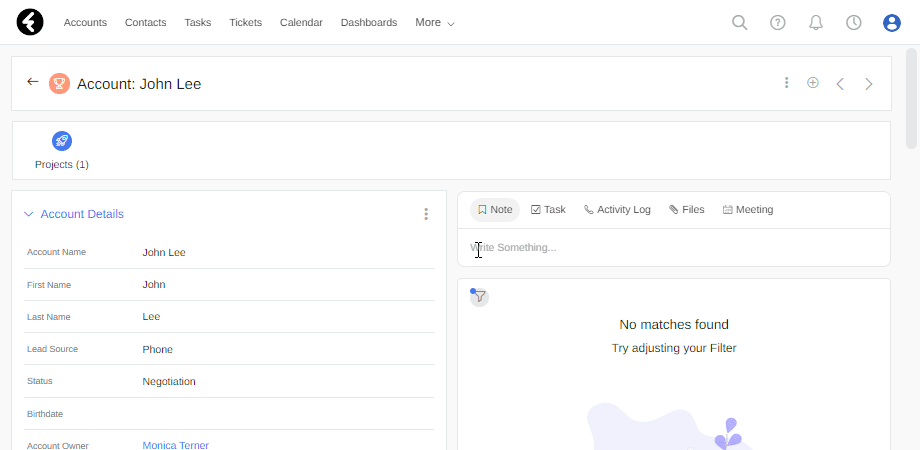
The mentioned person will now receive a new notification with the note details, which can be accessed by clicking the bell icon on the top right of the screen. The bell icon will display a red indicator whenever you have unopened notifications.
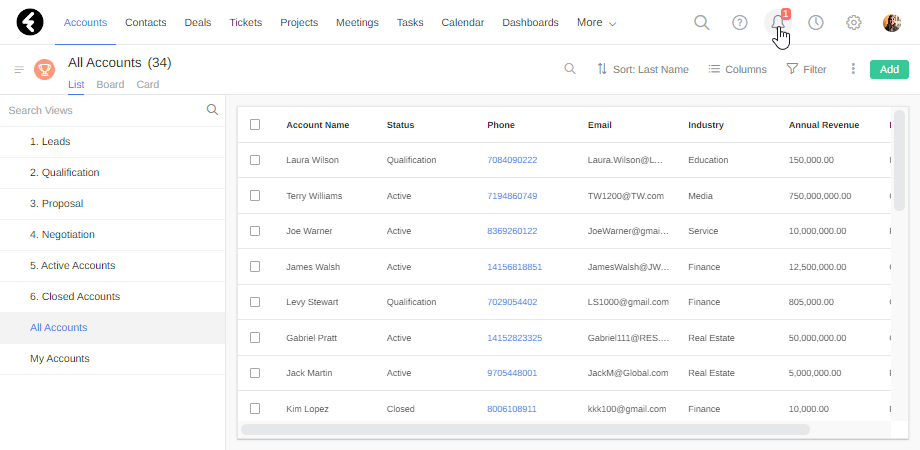
If you have checked the I was mentioned in a comment option, you will receive email notifications in addition to any notifications received in your notification center every time you’re mentioned.
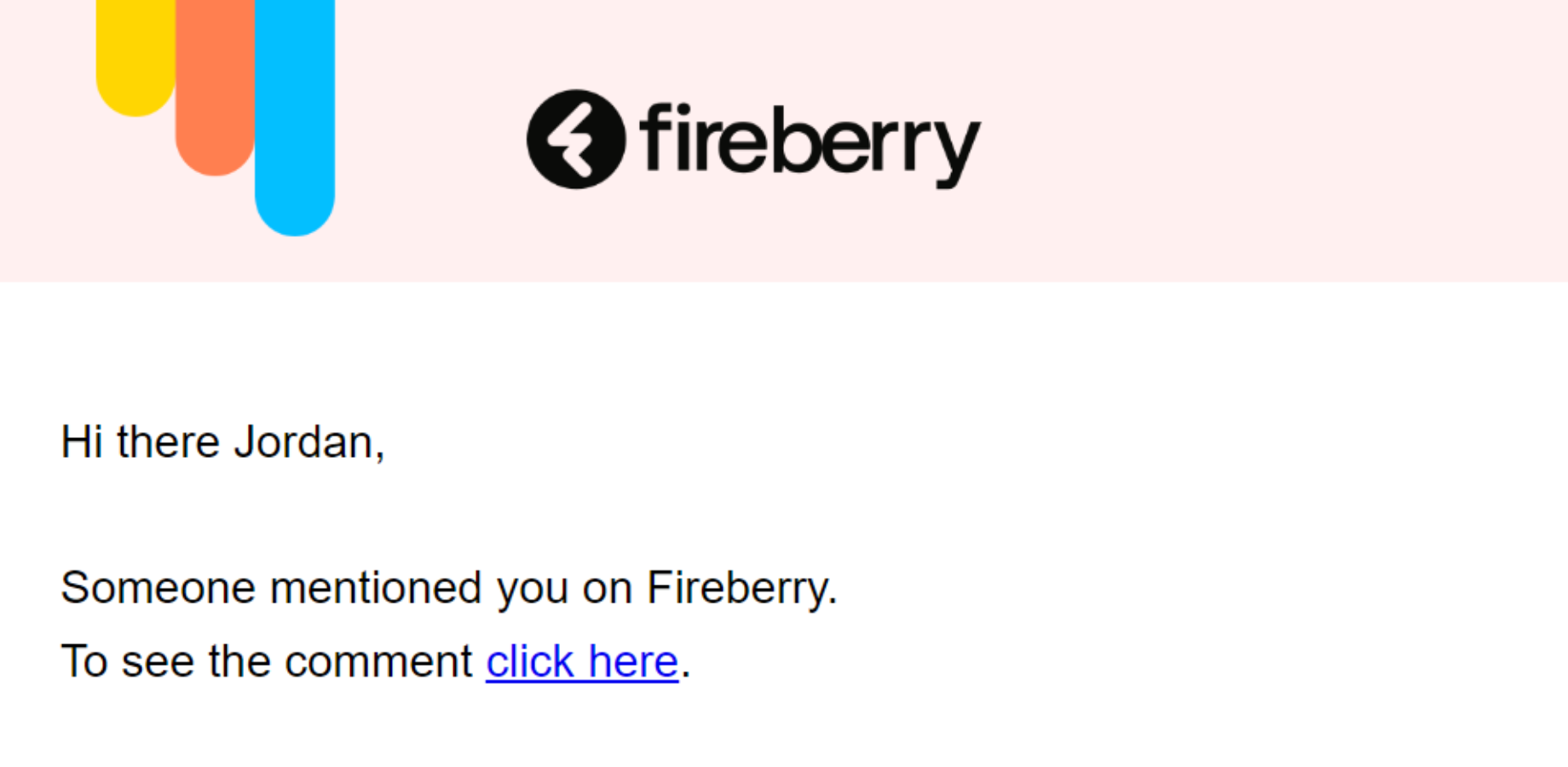
I have daily activities
When you check this option, a Fireberry Daily Schedule will be emailed to you every day at 8:00 AM. This email will include any meetings which are occurring that day, as well as any tasks which are due that day. Any overdue tasks which have not been completed will also be included in the email.
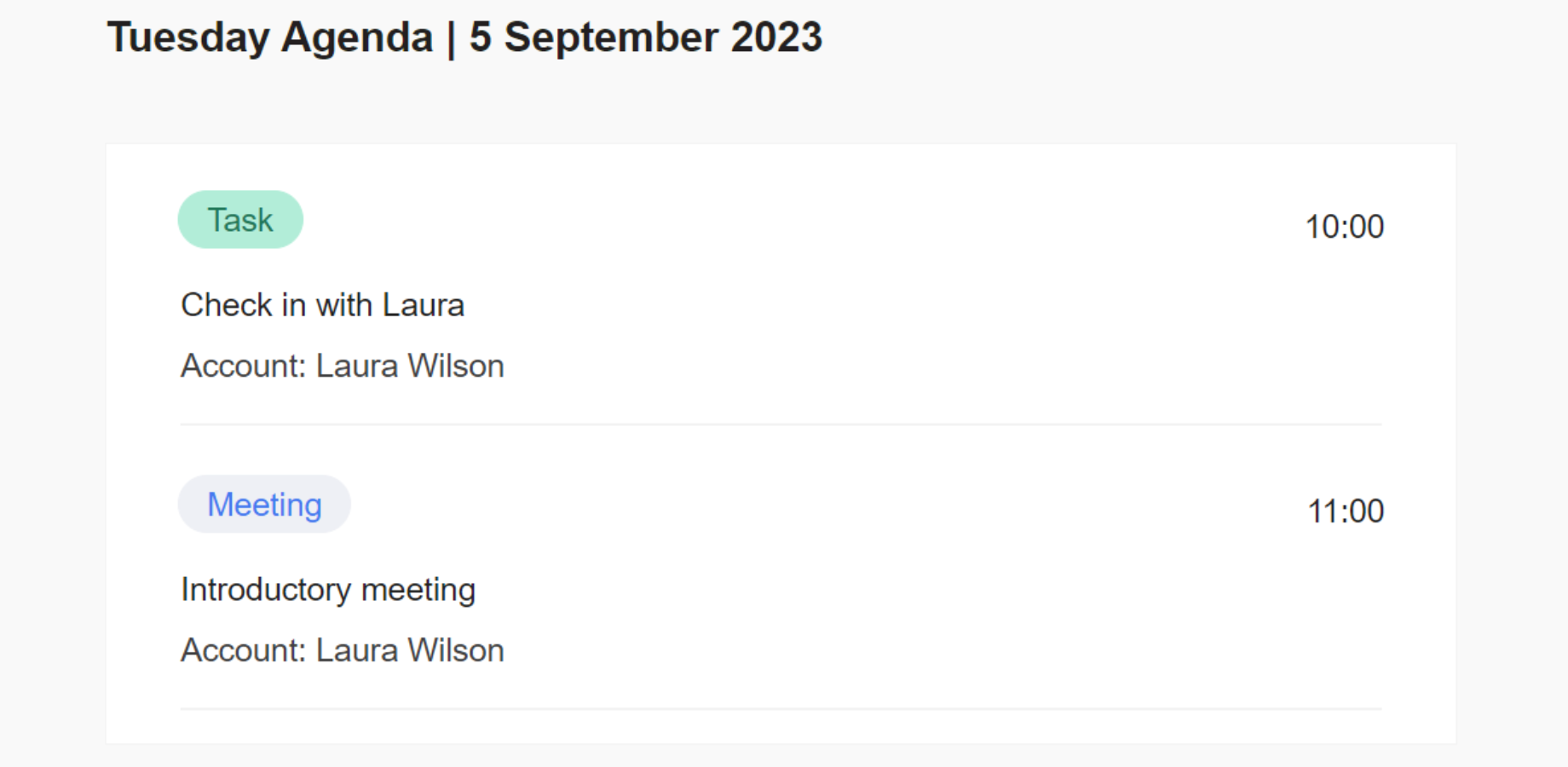
By using the daily activities notification, you’ll be able to get a quick overview of your day each morning and plan accordingly.
I have a reminder for a meeting
By checking this option, you’ll receive an email reminder before any meeting you have scheduled, and can choose when the email will be sent. After selecting this option, use the boxes below it to specify how many hours or minutes before the meeting you would like to receive an email reminder.
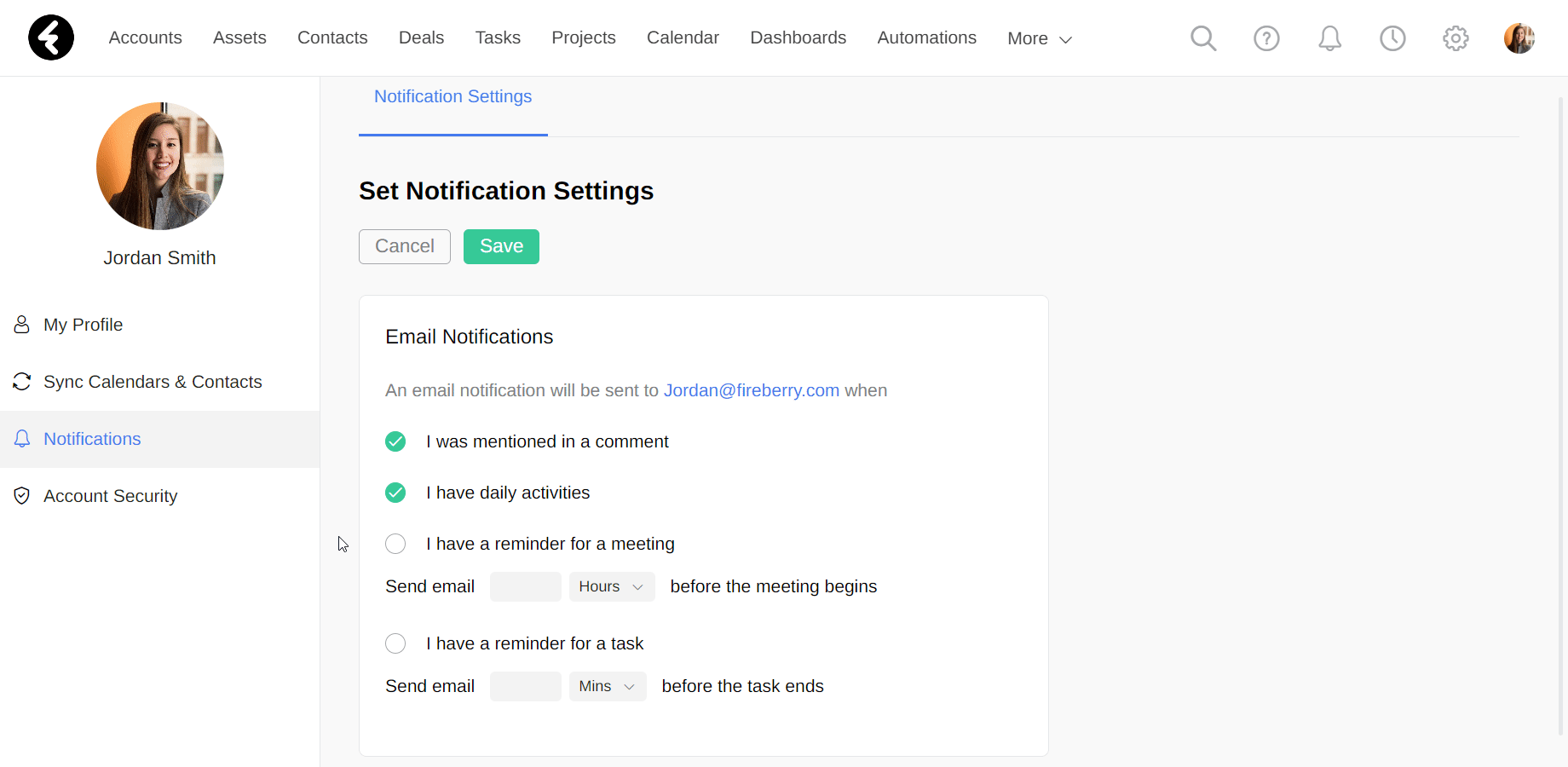
Meeting reminders will help you better manage your schedule so you avoid missing any meetings in your calendar.
I have a reminder for a task
By checking this option, you’ll receive email reminders relatively according to the due dates of open tasks. After selecting this option, use the boxes below it to specify how many hours or minutes before the task’s due date you would like to receive an email reminder.
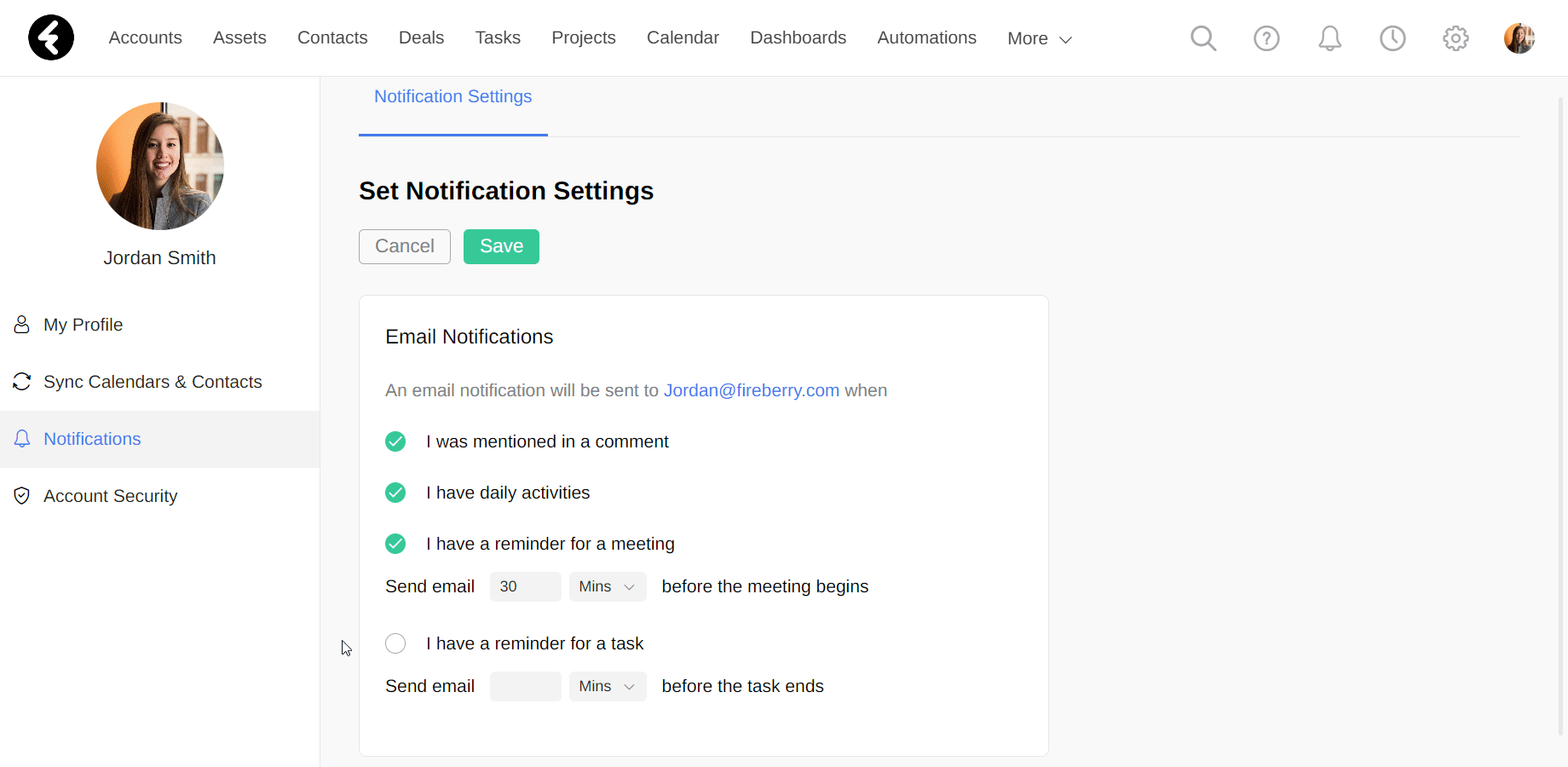
Using reminders will help you manage your tasks better and achieve your daily goals.