Importing leads into the system using Webforms
Before importing
To integrate with the system, the following parameters must be present:
1. A URL for redirecting the leads - https://api.fireberry.com/web/webtoaccount.aspx
2. A Unique Identifier (UID) for each user in the system, which is provided by the customer (it appears at the bottom of the Web Forms page).
3. Names of the fields the customer wishes to establish in the online form.
The most common fields are:
Importing leads into the system
You can now begin integrating.
First, select the request method: POST or GET. The request usually uses POST.
Requests should be directed to the URL address using one of the request methods, with the request containing the interface fields.An example of a simple form (HTML):
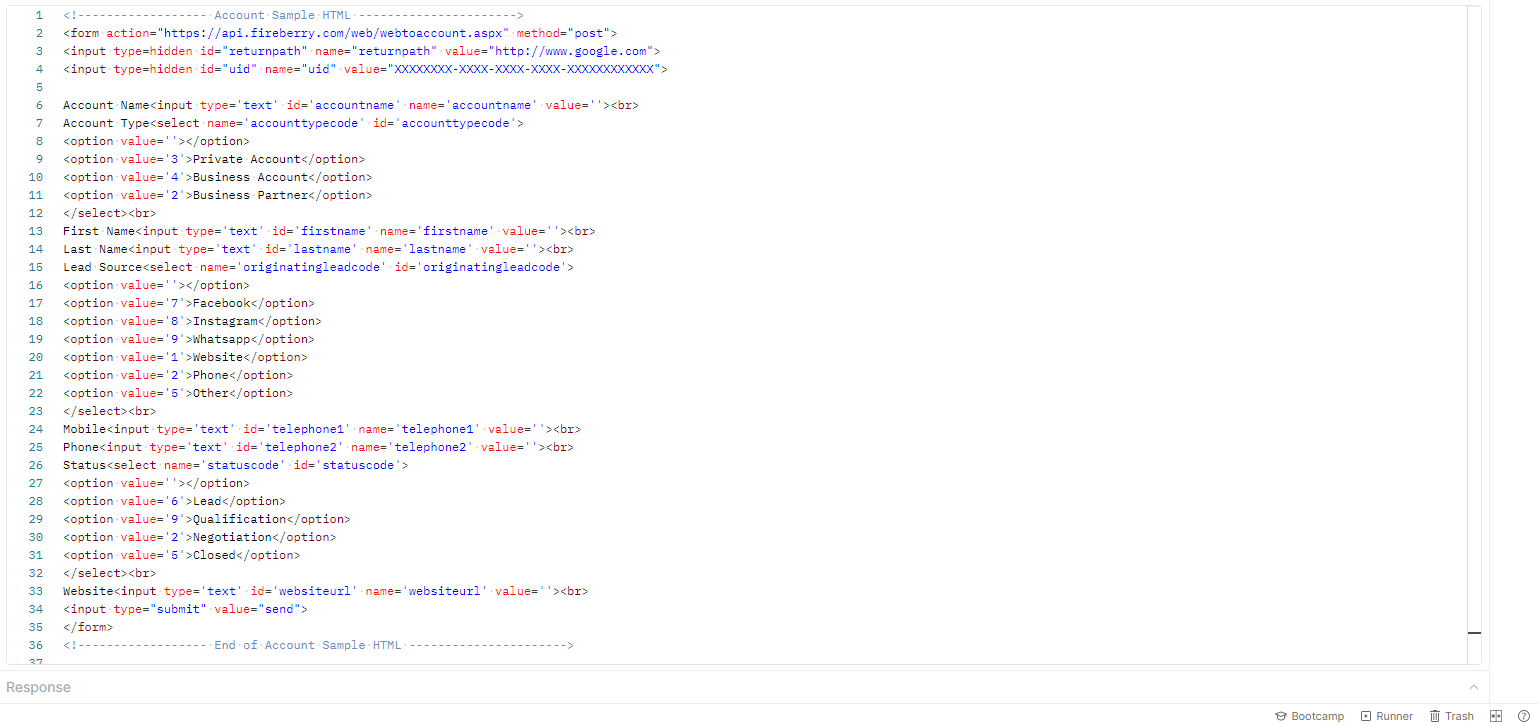
There is no limit to the number of fields that can be transferred in an interface, but two fields are mandatory:
1. UID
2. firstname
An error notification will appear if any of those fields are not transferred.
Originatingleadcode is the system name for the Lead Source field.
This field must be included in the code in order to identify a lead source.
Replace Option value ID with a matching identifying number from the lead source (provided by the customer). Note that this is a Picklist field.
Below is a default list (subject to change according to customer settings):
To make sure the interface is working properly, a field called returnpath should be filled.
The web address should be a URL to which a user will be directed once they have filled in their details and been successfully launched into the system. We can enter a thank you page, a homepage, or any URL, so that if we fill out the form and the interface is successful, we will be directed to the page we entered.